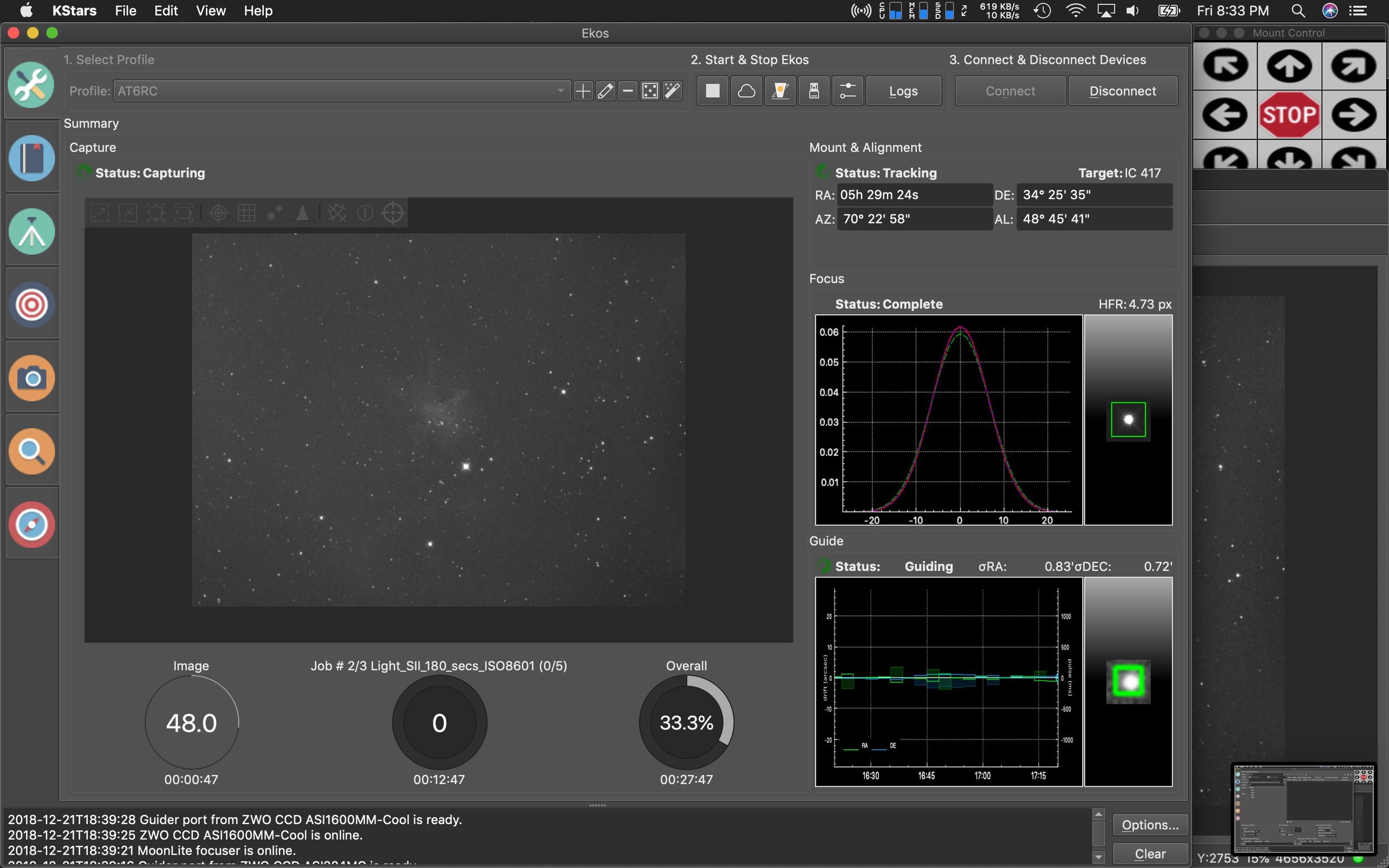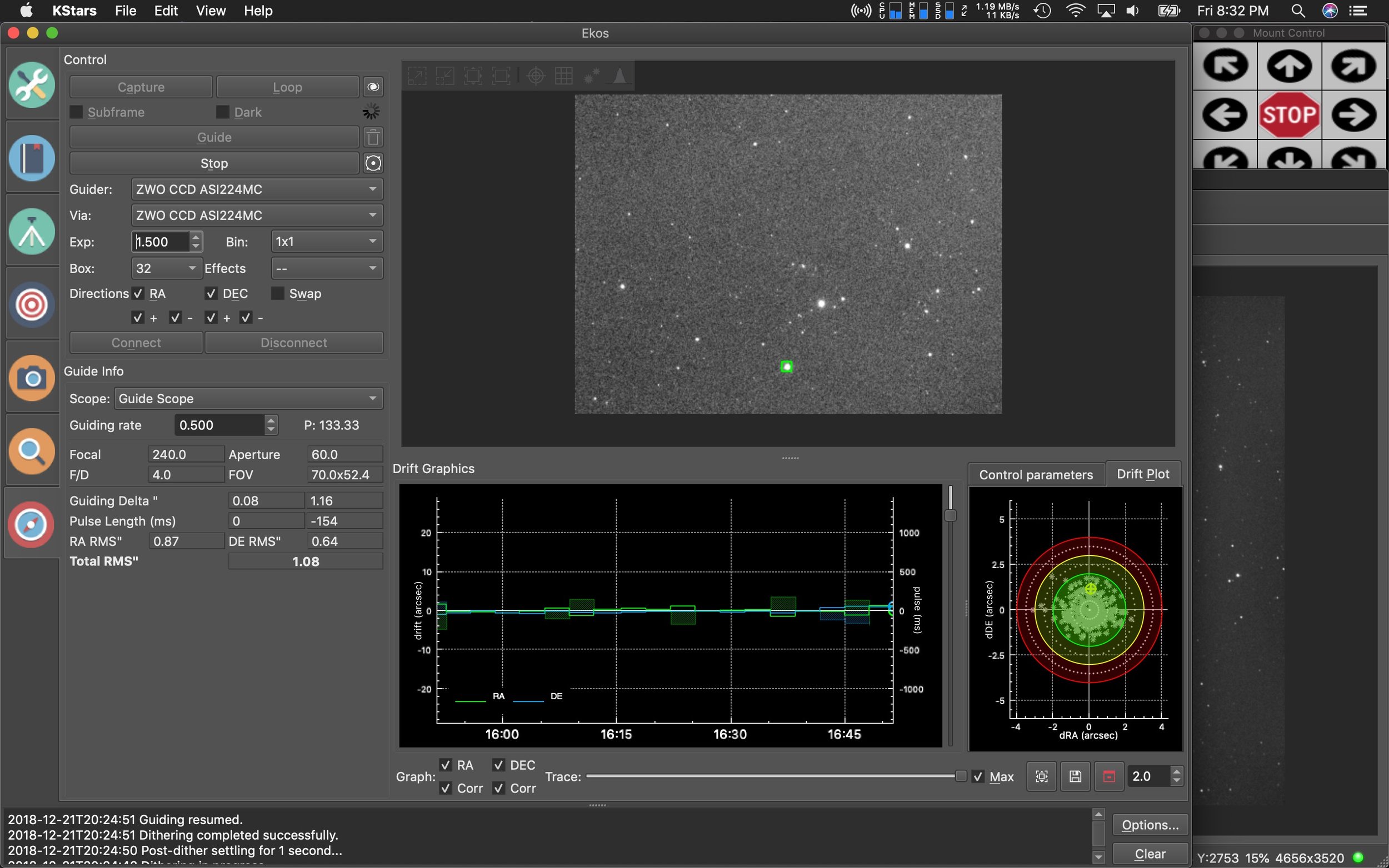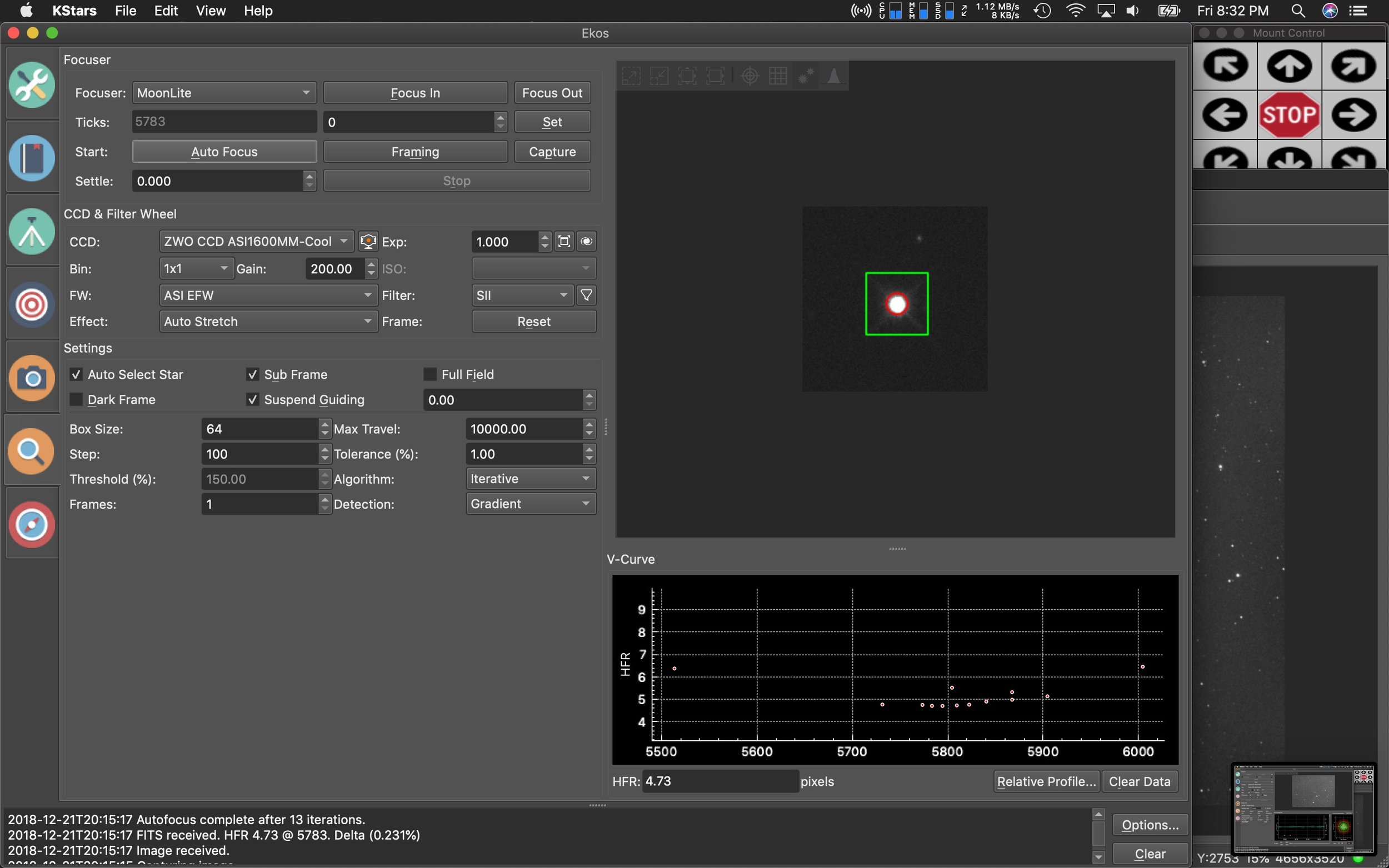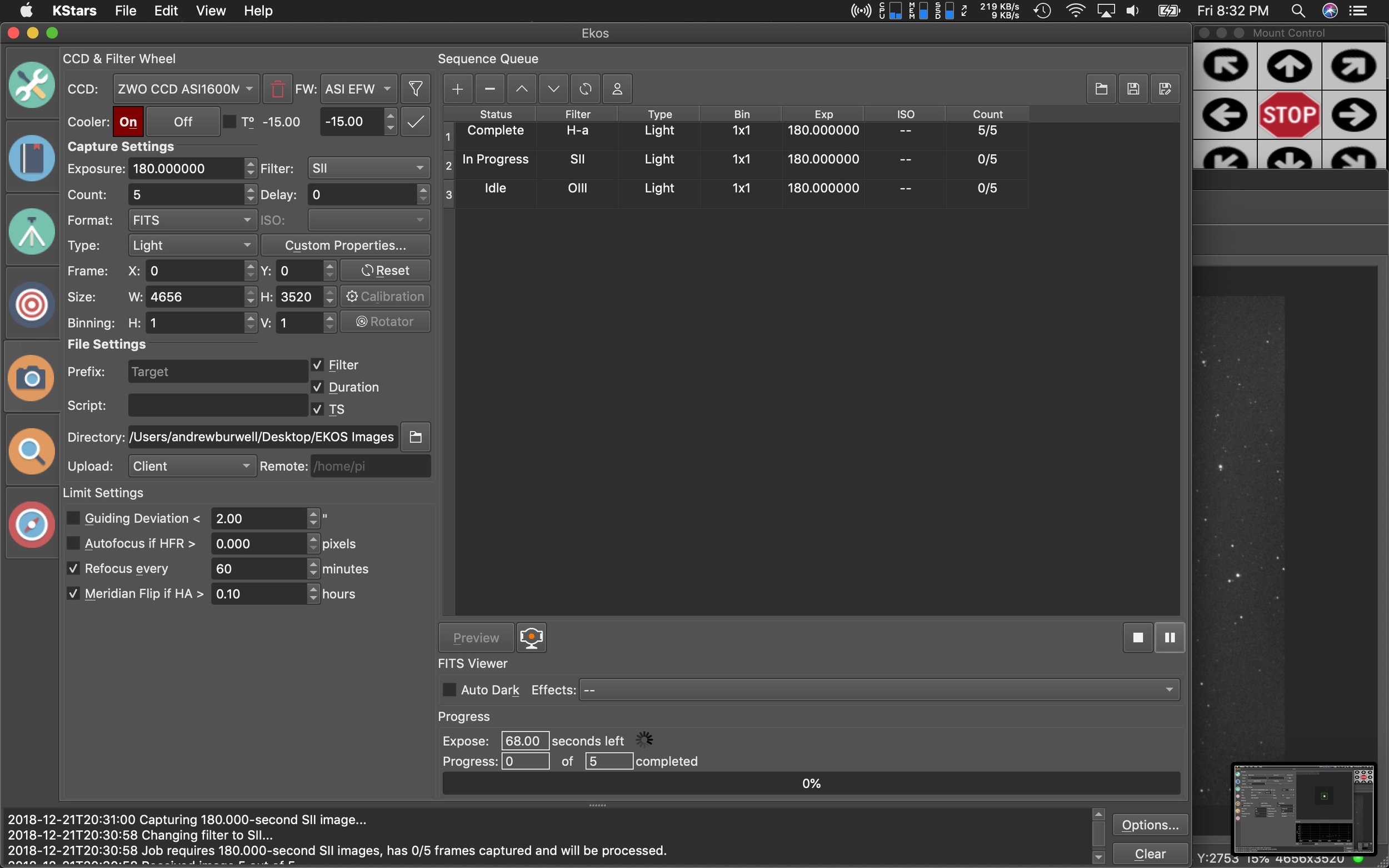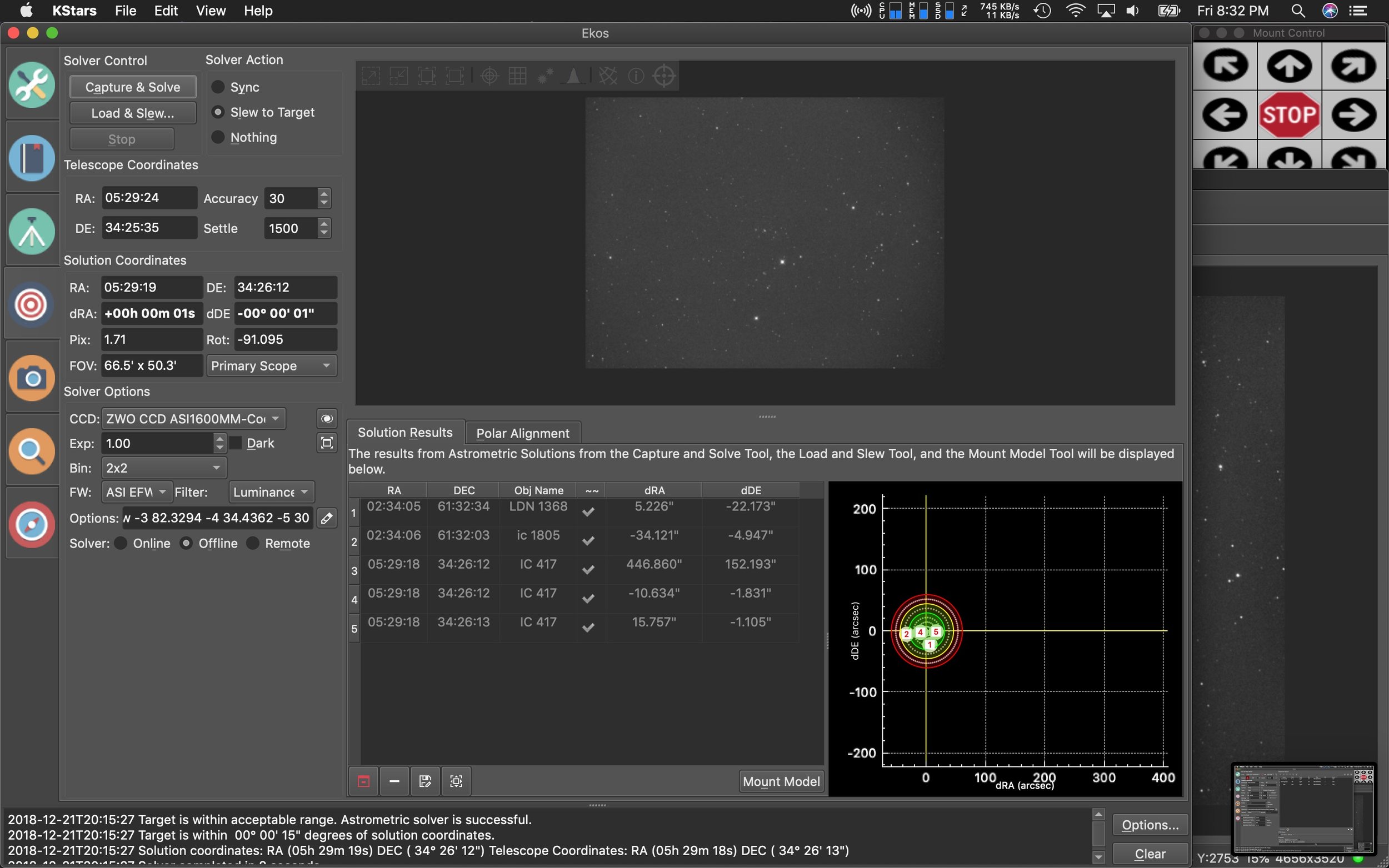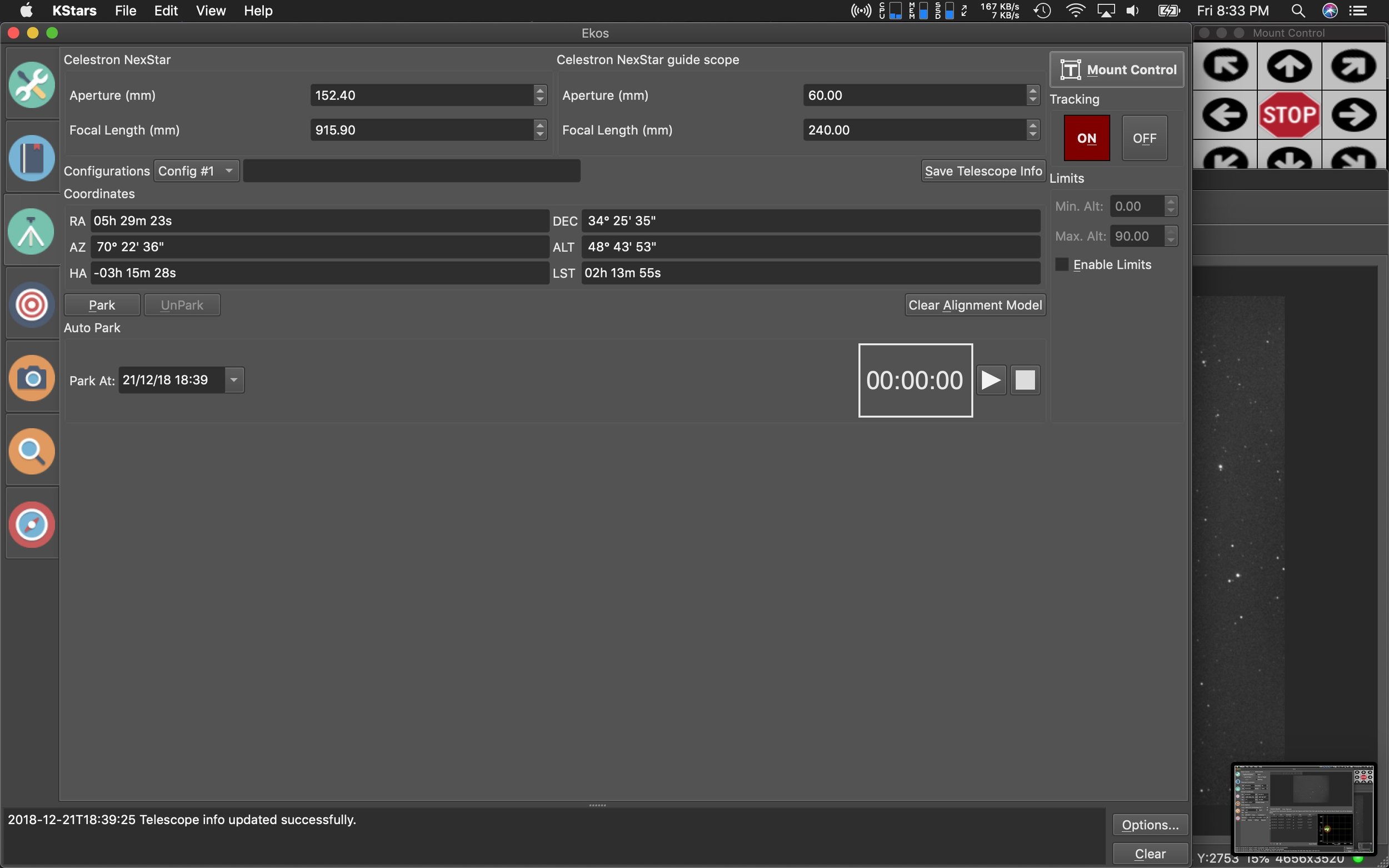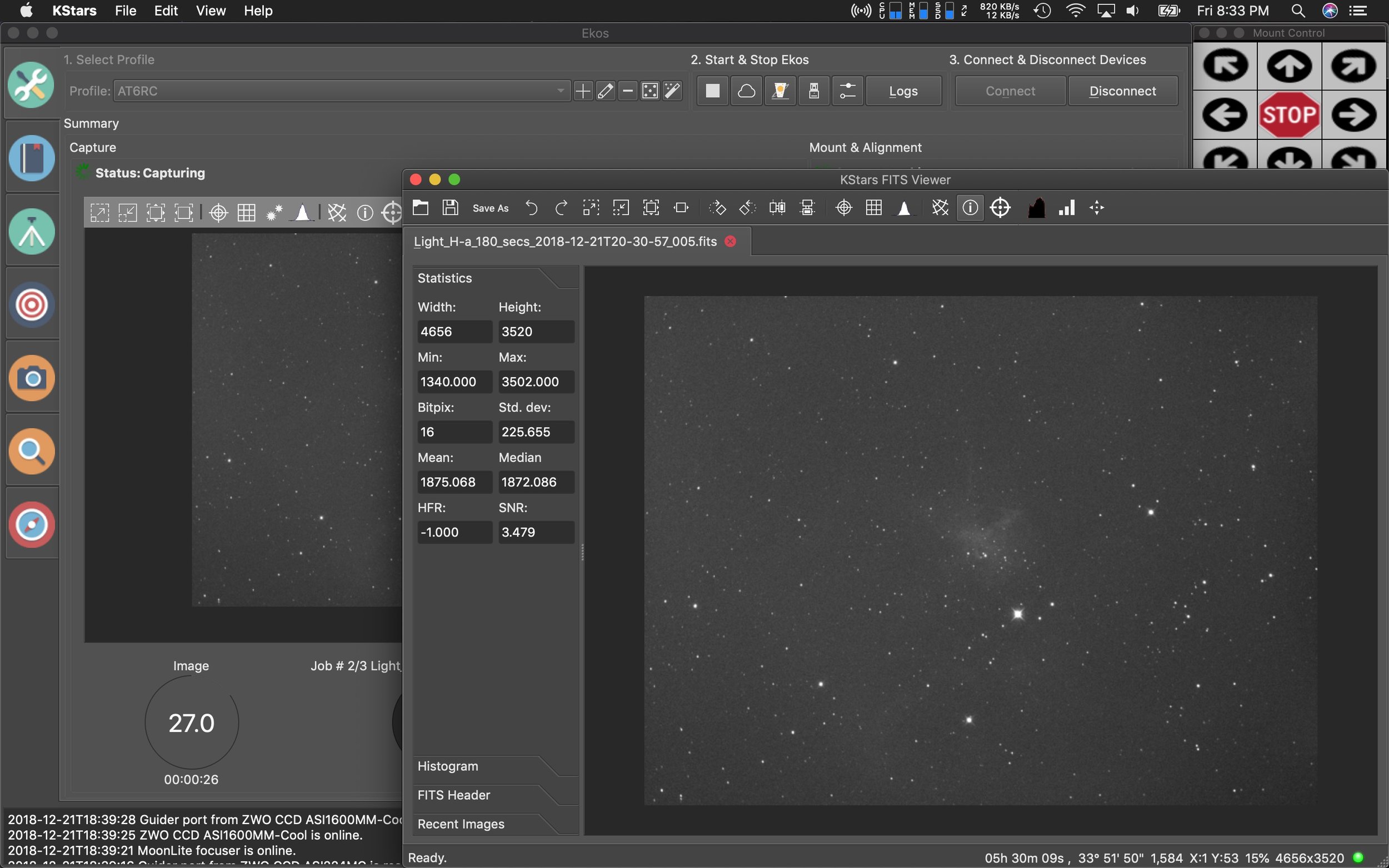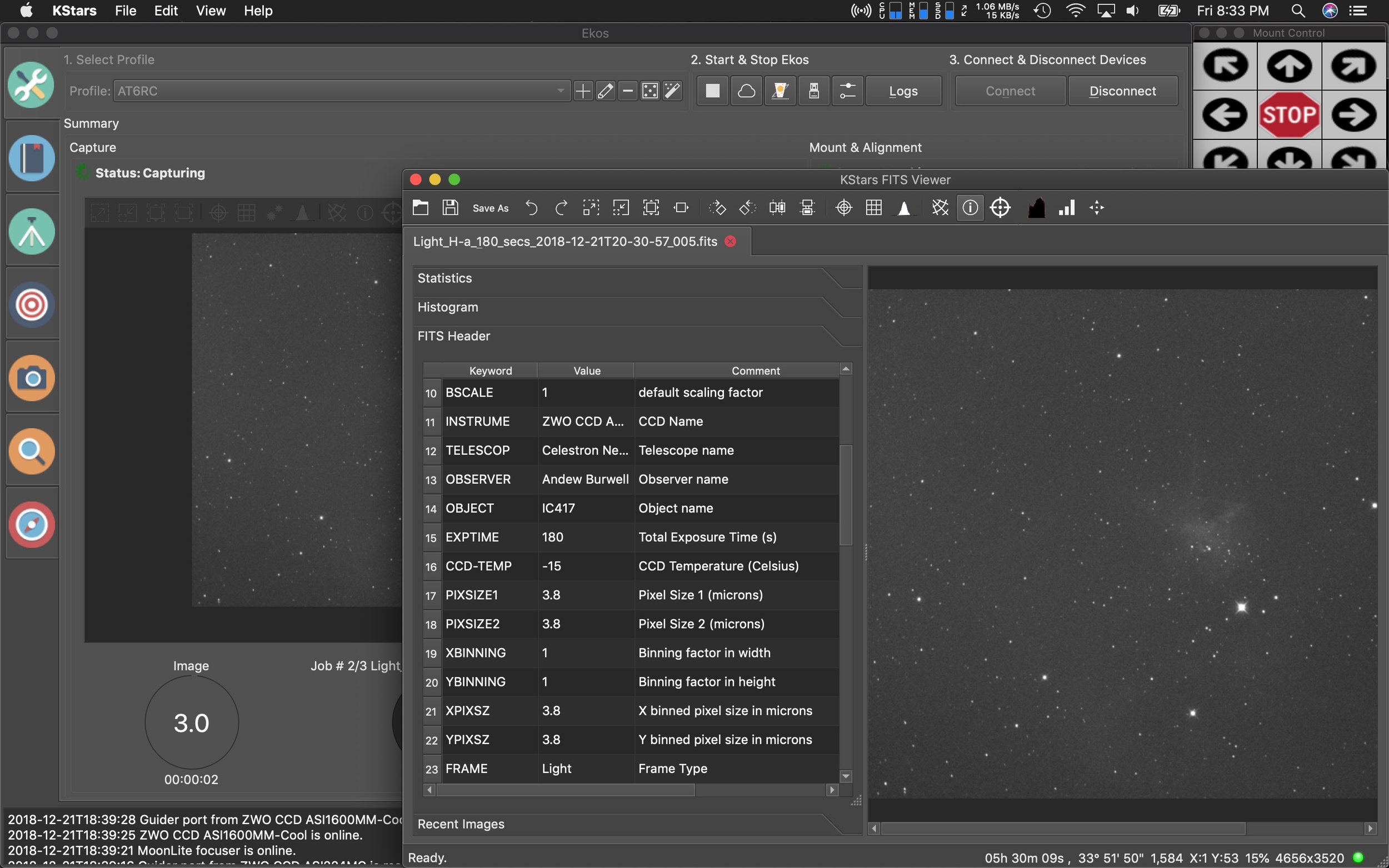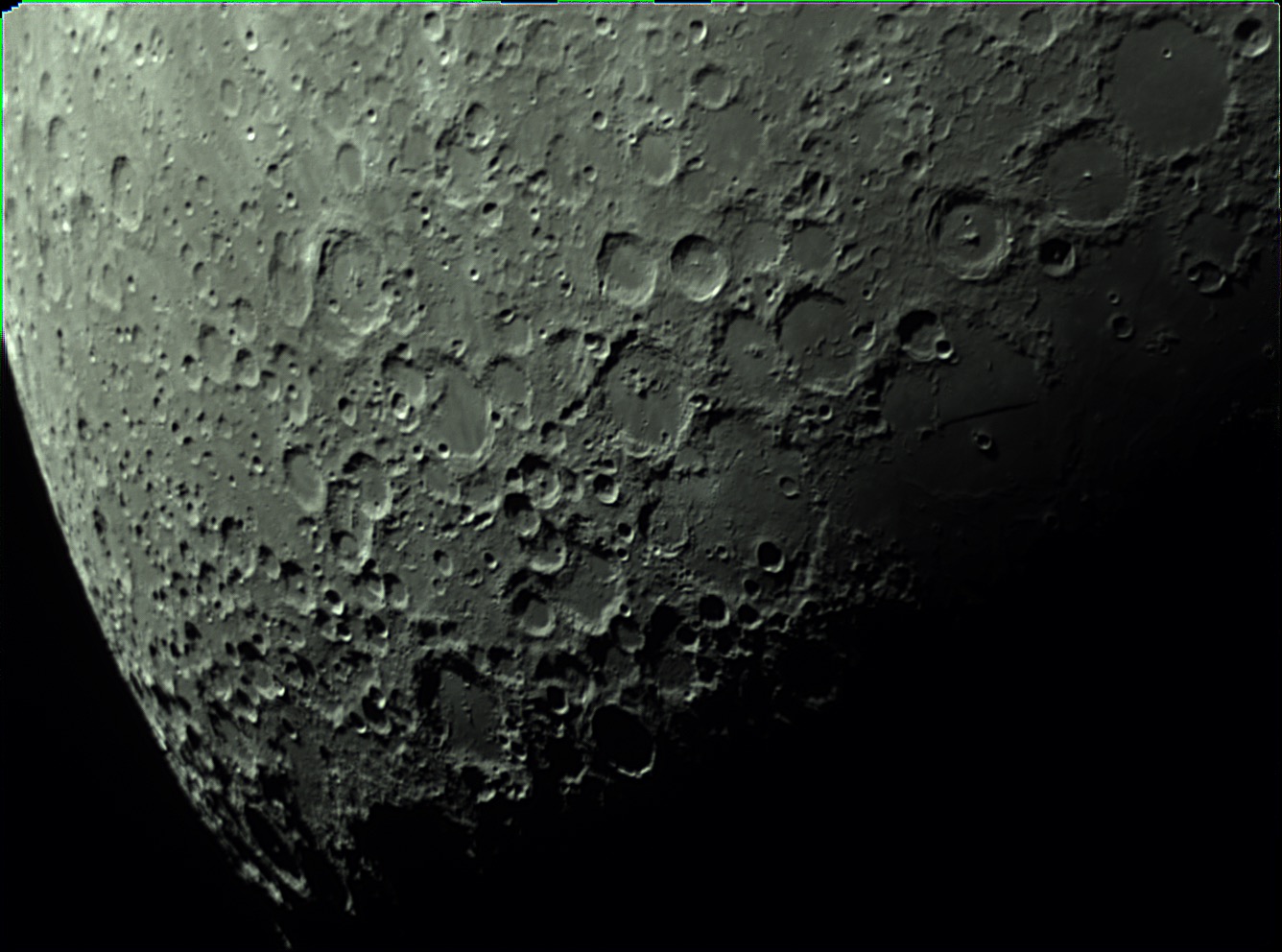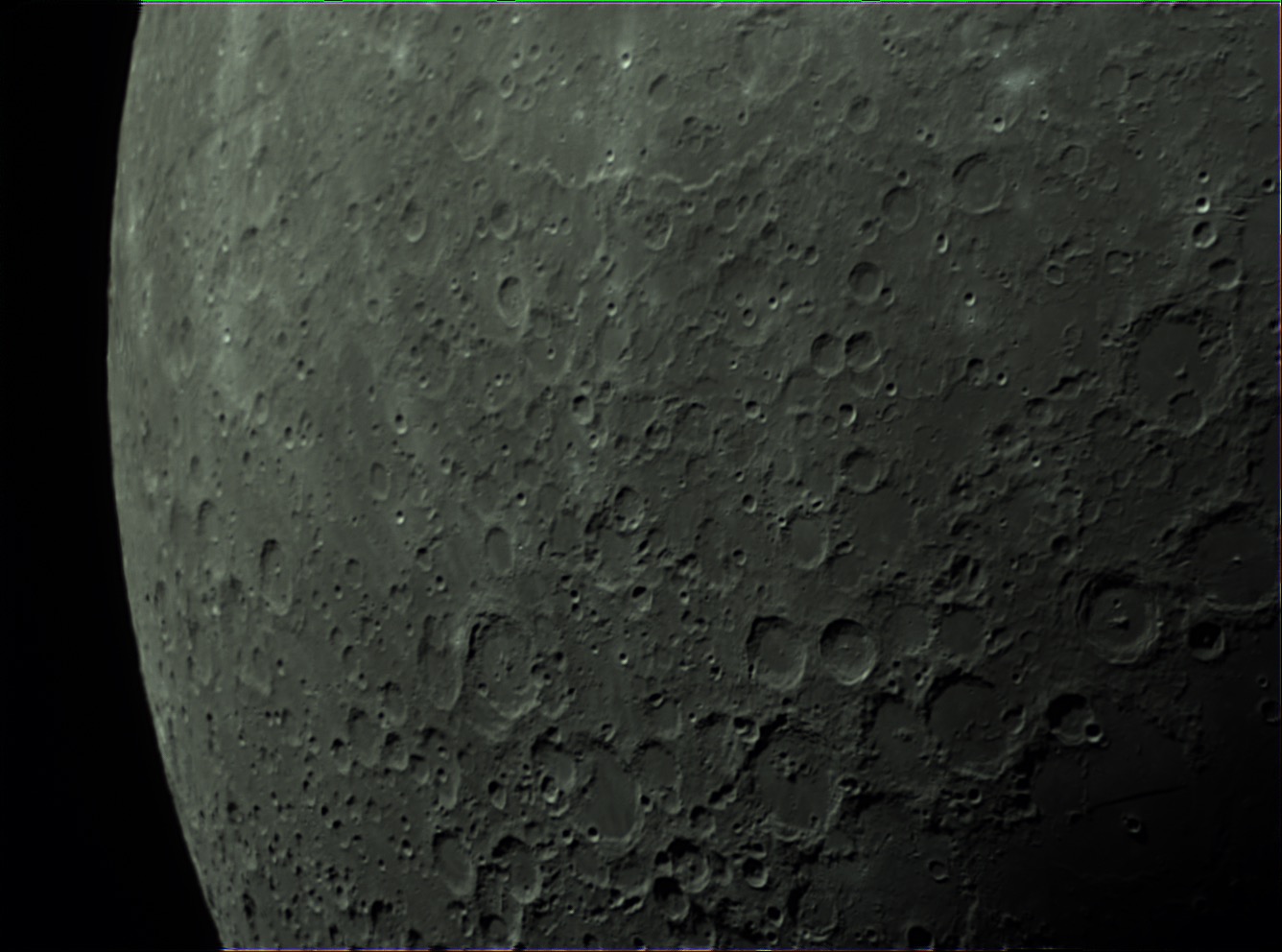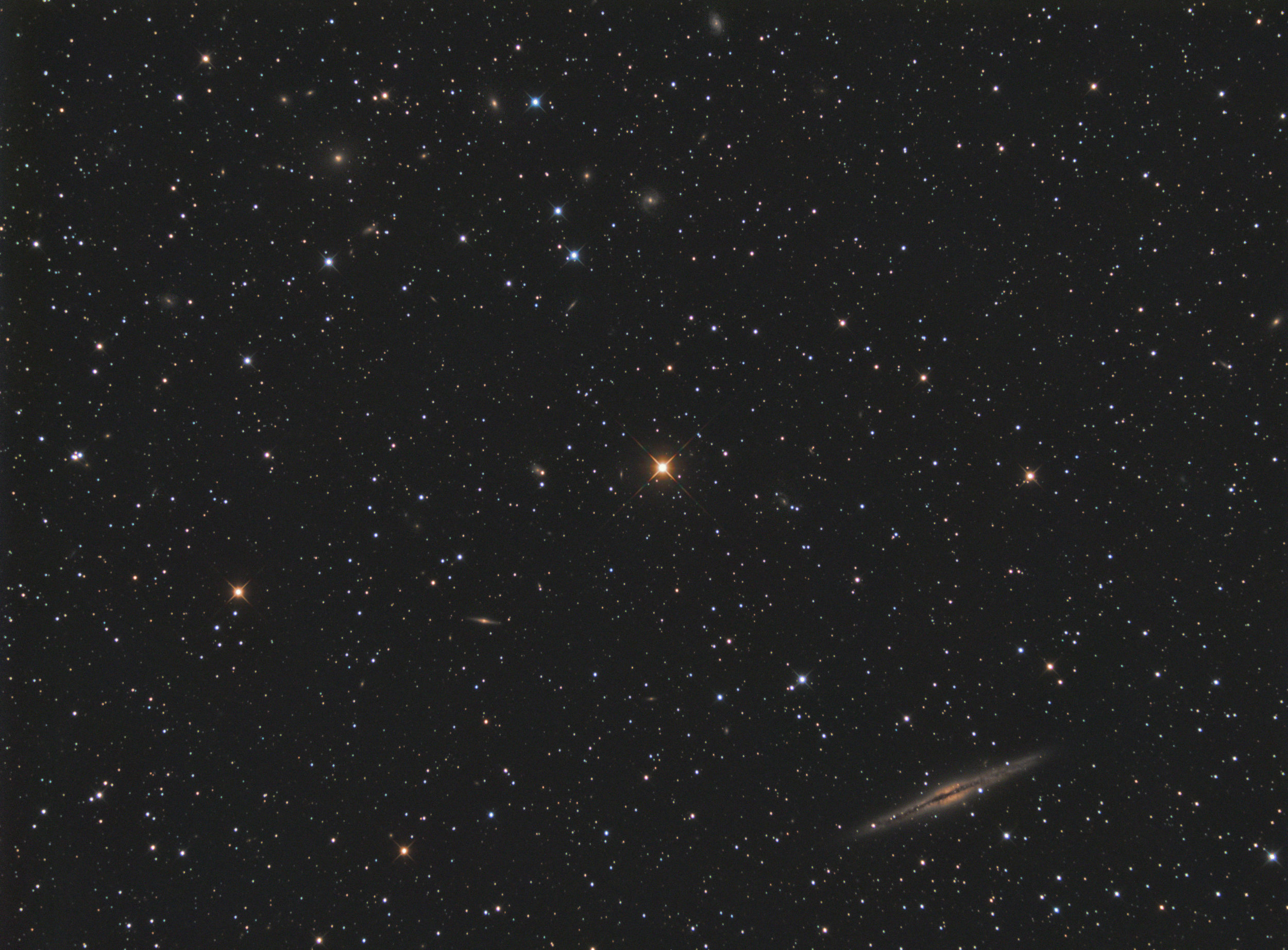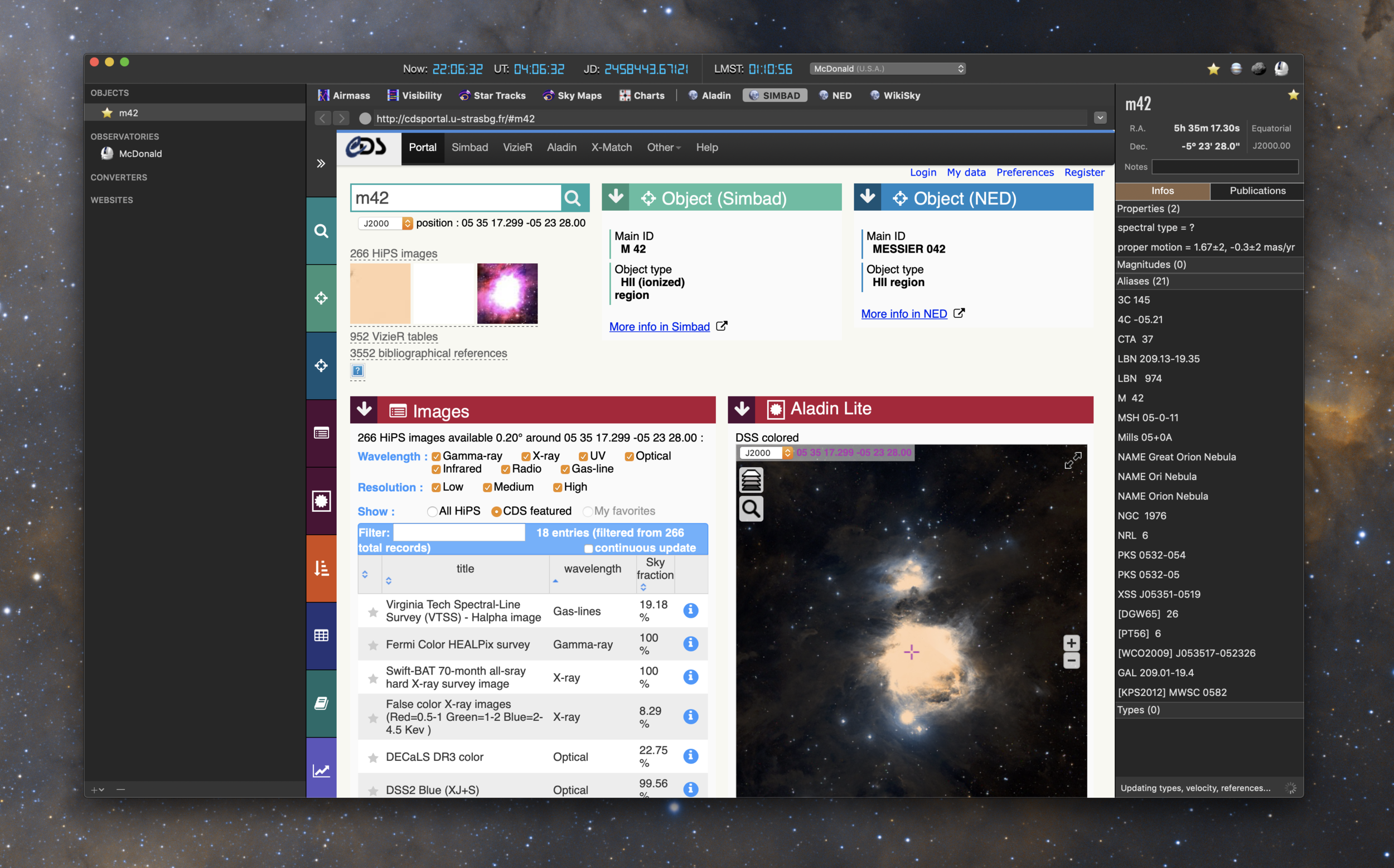I decided to revisit IC 417 but this time with a wider field of view. The image was previously taken with my AT6RC, and it focused primarily on IC 417. But this time I was able to frame it such that I also got the open cluster NGC 1907, as well as the smaller nebula below IC 417, NGC 1931. I’m really happy with how it turned out.
Imaging details
Imaging telescope or lens:Explore Scientific ED102 FCD-100 CF
Imaging camera:ZWO ASI1600MM-Cool
Mount:Celestron CGX
Guiding telescope or lens:Stellarvue F050G
Guiding camera:ZWO ASI290MM Mini
Focal reducer:Stellarvue SFFR102-2
Software:Kstars/Ekos, Astro Pixel Processor, PixInsight 1.8 Ripley
Accessories:Moonlite High res stepper motor and Mini-V2 controller, MoonLite CF 2" Focuser
Resolution: 4432x3235
Dates:Jan. 4, 2019, Jan. 5, 2019
Frames:
Astrodon Tru-Balance H-a 5nm: 125x180" (gain: 200.00) -15C bin 1x1
Astrodon Tru-Balance OIII 5nm: 112x180" (gain: 200.00) -15C bin 1x1
Astrodon Tru-Balance SII 5nm: 80x180" (gain: 200.00) -15C bin 1x1
Integration: 15.8 hours
Darks: ~50
Flats: ~50
Bias: ~50
Avg. Moon age: 28.56 days
Avg. Moon phase: 1.31%
Bortle Dark-Sky Scale: 6.00
Astrometry.net job: 2454319
RA center: 82.351 degrees
DEC center: 34.736 degrees
Pixel scale: 1.380 arcsec/pixel
Orientation: 92.987 degrees
Field radius: 1.051 degrees
Locations: Home Observatory, Pearland, Texas, United States
Data source: Backyard